Helpforce WinFold
 WinFold allows you to create executable folders which will run applications, load files or even media when double clicked. As well as being convenient to distribute, all WinFold folders are compressed which means you can save on storage and bandwidth.
WinFold allows you to create executable folders which will run applications, load files or even media when double clicked. As well as being convenient to distribute, all WinFold folders are compressed which means you can save on storage and bandwidth.
Navigation

Helpforce WinFold - User Manual
Installation
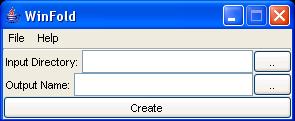
In order to install Winfold, please copy both winfold.exe and installer.exe to the desired directory (they must be in the same directory) and run installer.exe . This will associate the required .run files with winfold. Installer.exe can then be removed if you wish. When running, a command window should show and you will be asked if you wish to add the information to the registry - click "yes". Then another box will appear informing you that the information has been correctly added, click "OK".
Congratulations, you have just installed WinFold!
Using WinFold
- To depack a directory - Double click it or open it via the File -> Open menu (available when Winfold.exe is run.)
- To pack a directory - Right click and select "Make AutoRun". Alternatively you can run winfold.exe and enter the directory address under "Input Directory". The Output Name is the WinFold folder to create.
Distribution
In order to execute the winfold directories, users will need to have winfold installed on their machines (as available here.) This will run transparently.
How it works
You can think of a WinFold folder as being uncompressed into a temporary location, from which the chosen applications are run from. After execution the WinFold system will recompress the entire temporary structure back into the same executable folder.
The run.ini file
In order to allow for flexible configuration, WinFold will read a configuration file to determine what actions should be taken when the folder is run. This configuration can be as simple or advanced as you require
The run.ini file should be placed in the root folder of your WinFold folder. For example, if you had c:\test\rope\..\... and wished to compress rope and its contents, then the run.ini would be placed in "rope" directory
Run configuration options
dir=[dir name] e.g. dir=c:\ Sets the directory into which the folder should be depacked. There is a default if this is not specified.name=[name of directory] e.g. name=hello This sets the name of the directory to create. If not specified it is the name of the input file
For example, dir=c:\mytest and name=hello will depack to the directory c:\mytest\hello - if any of the specified directories do not exist (mytest or hello in this case) then they will be created.
run=[filename] This sets which file to run once the directory has been depacked. For more information upon this, please see the next section. If the absolute file path is not specified (i.e. run=dir2\me.exe) then the filename shall be internally prefix to the directory in which the temporary unpacked directory is located, as to run it. (Therefore, the creator need not know the actual name or path of the temporary directory.)
args=[argument] Supplementary argument to be supplied to the file being run (there can be any number of these)
complete=[delete||copy||both] This tells the system what to do once the run file (if any) has FINISHED executing (i.e. the system has finished with the depacked directory.) The delete option will remove the directory, copy will update the origional packed directory file and both will perform both of these functions. If not specified, then the system will simply do nothing (i.e. the origional packed file will remain unchanged and the created directory will still exist on the computer.)
By default, the system deals with different files in different ways. It makes a distinction between ASCII and Binary files. The settings are internal to the program, however, from time to time, if files come out incorrectly then these might need to be changed. The default settings can be overridden from the run.ini file by the following two commands:
binary=[extension]> Causes the program to treat all files with that extension as binary ones.
ascii=[extension] Causes the program to treat all files with that extension as ASCII ones.
Advanced configuration
Whilst in the most part the simple configuration will be sufficient for many folders, in some cases people might require more power. If more complex commands need be executed, then it is suggested that the user creates a batch executable file (.bat) and that they specify this as the runnable file in run=[filename] of the run.ini file. If this is done, then the system will automatically pass to the batch file the base command line (the address of the unpacked temporary folder) as an additional argument, which will be placed as the last argument.
Example One If the user wishes to use notepad to open a text file called me.txt in the base unpacked temporary directory, the command in the batch executable would be (assuming no other arguments have been passed from the run.ini file.)notepad %1\me.txt (note: %1\me.txt without the notepad would also be fine)
Example Two There is an HTML file in a directory called "web" which is within the root directory of the auto folder
%1\web\internetfile.html
Example Three You wish to open a normal "my computer" file view to the root directory of the auto folder
explorer %1
Example Four You wish to open a normal "my computer" file view to a dir called "me" within the root directory of the auto folder
explorer %1\me
Example Five You wish for JAVA to run a class file called client.class which is in the root directory
cd %1
java client
Example Six You know that the directory will be unpacked to c:\temp and the name will be "mytest" (i.e. c:\temp\mytest)
cd c:\temp\mytest
java client
Note: For java files you need to cd to the directory and then issue the java command (this is a limitation of Java)
Note: Due to the threading involved in explorer and many other webbrowsers, it is impossible to determine when exactly that application terminates. Therefore, for that special type of threading only, the system will NOT update or delete the temporary folder. This is only applicable to that threading type and will not affect the majority of other applications, which do not employ this.
Warranty
Although every effort has been made to ensure that this is a reliable system, it comes with absolutely no warranty and no responsibility can be taken for any loss or effect caused by the failure of Winfold. The author and/or publisher assumes absolutely no responsibility for it.
The user is reminded of the need for frequent backups of his/her data and of the fact that the compressed file should not be the only copy of the origional data available.

